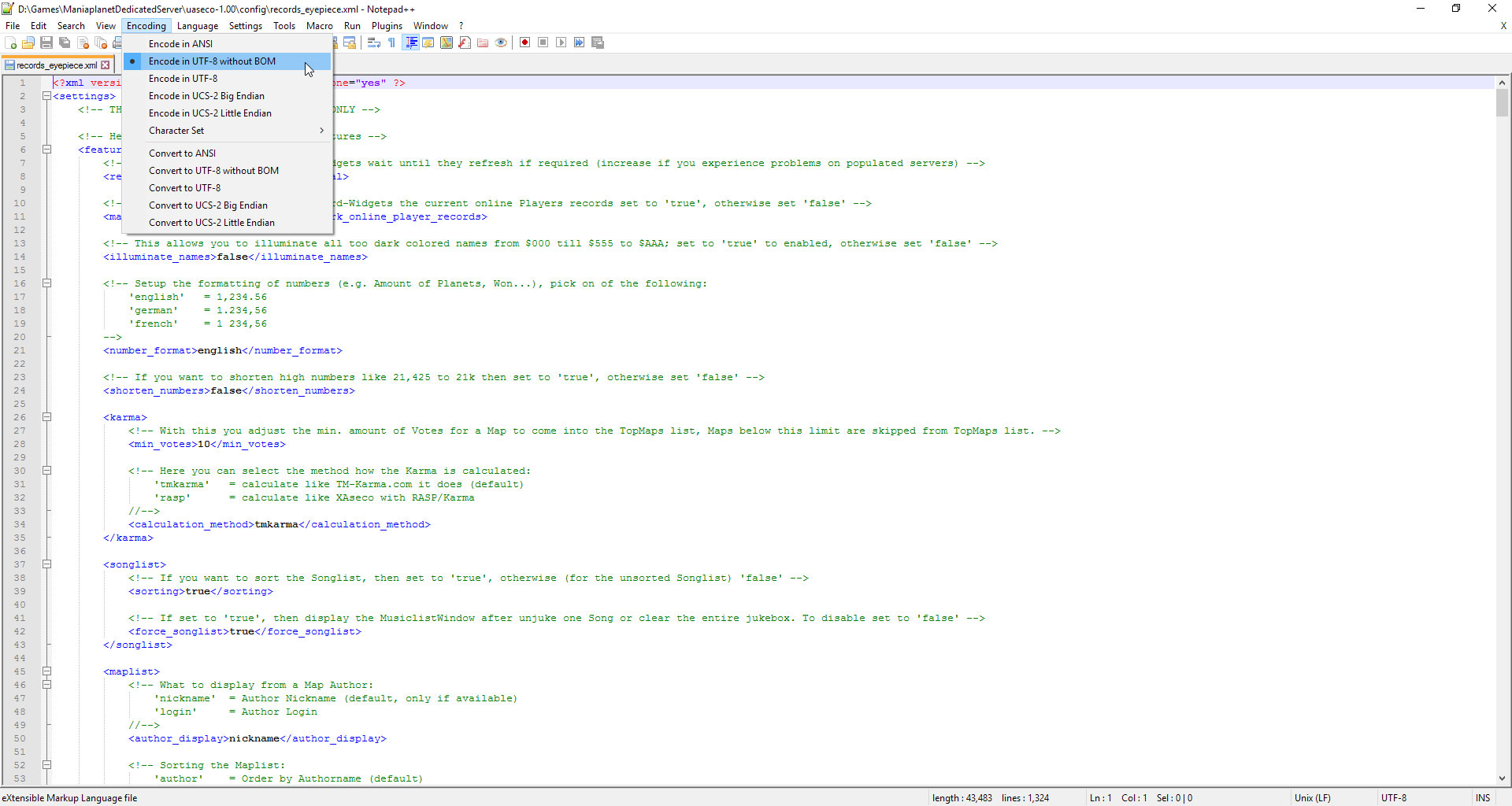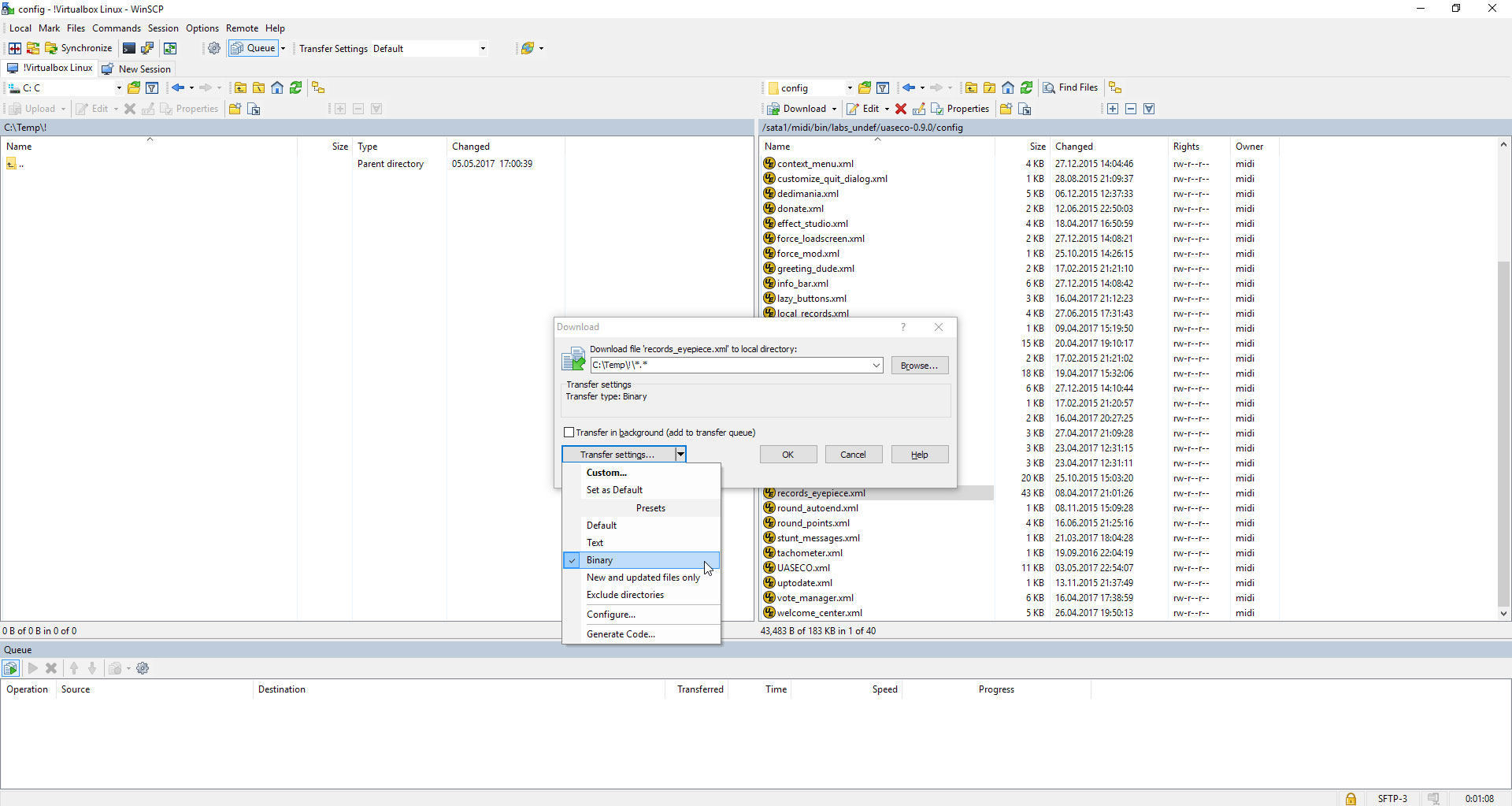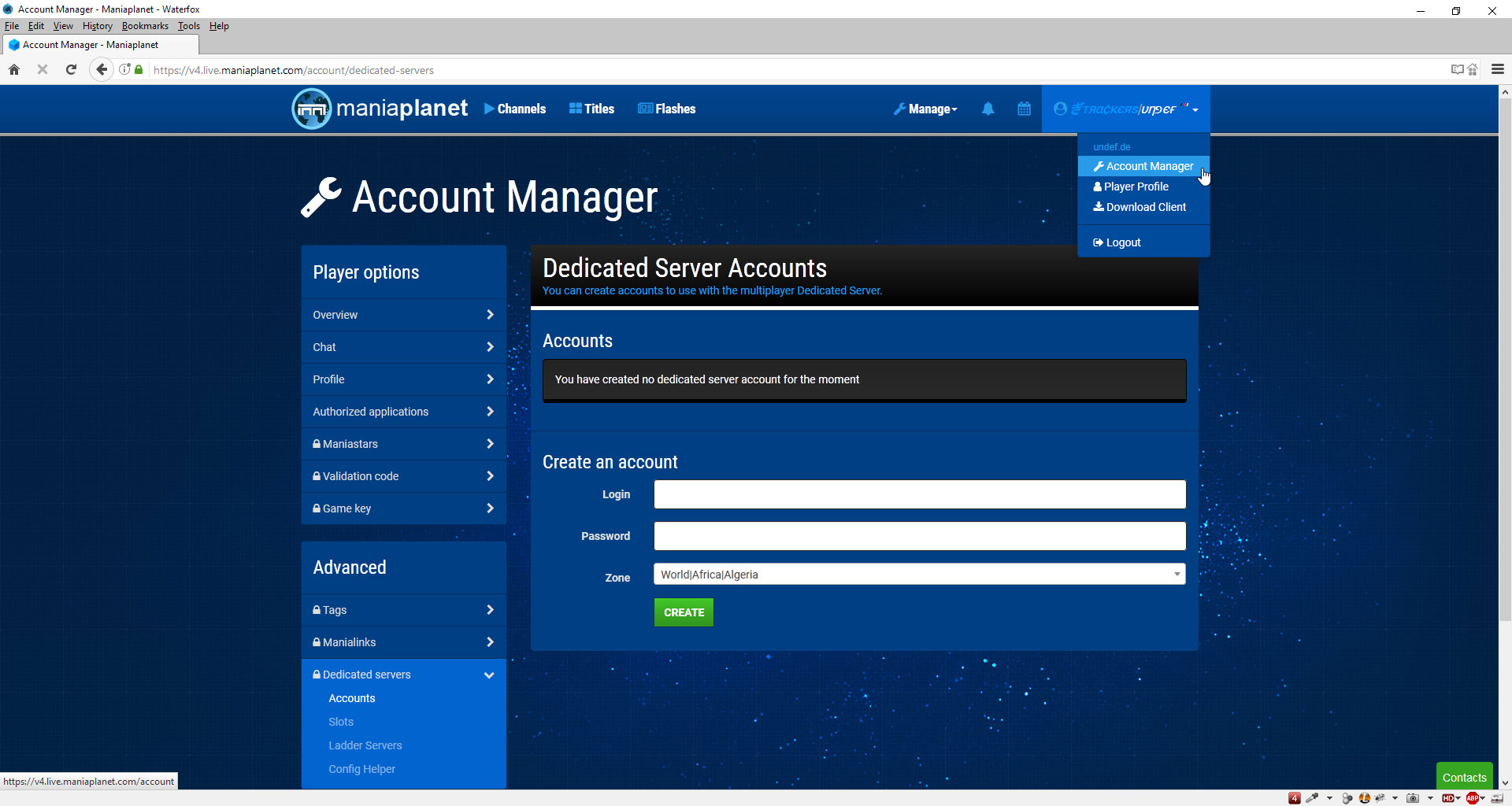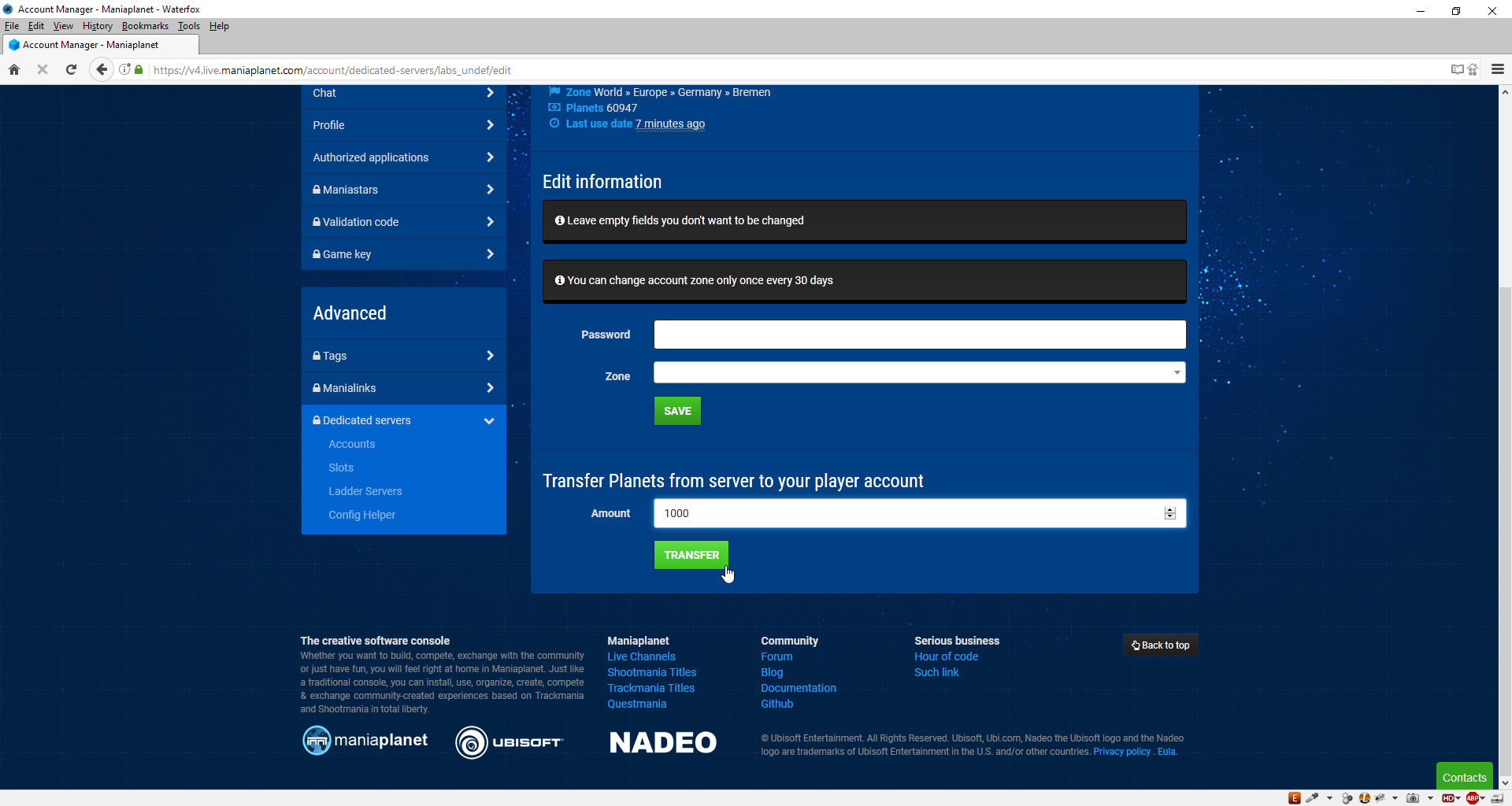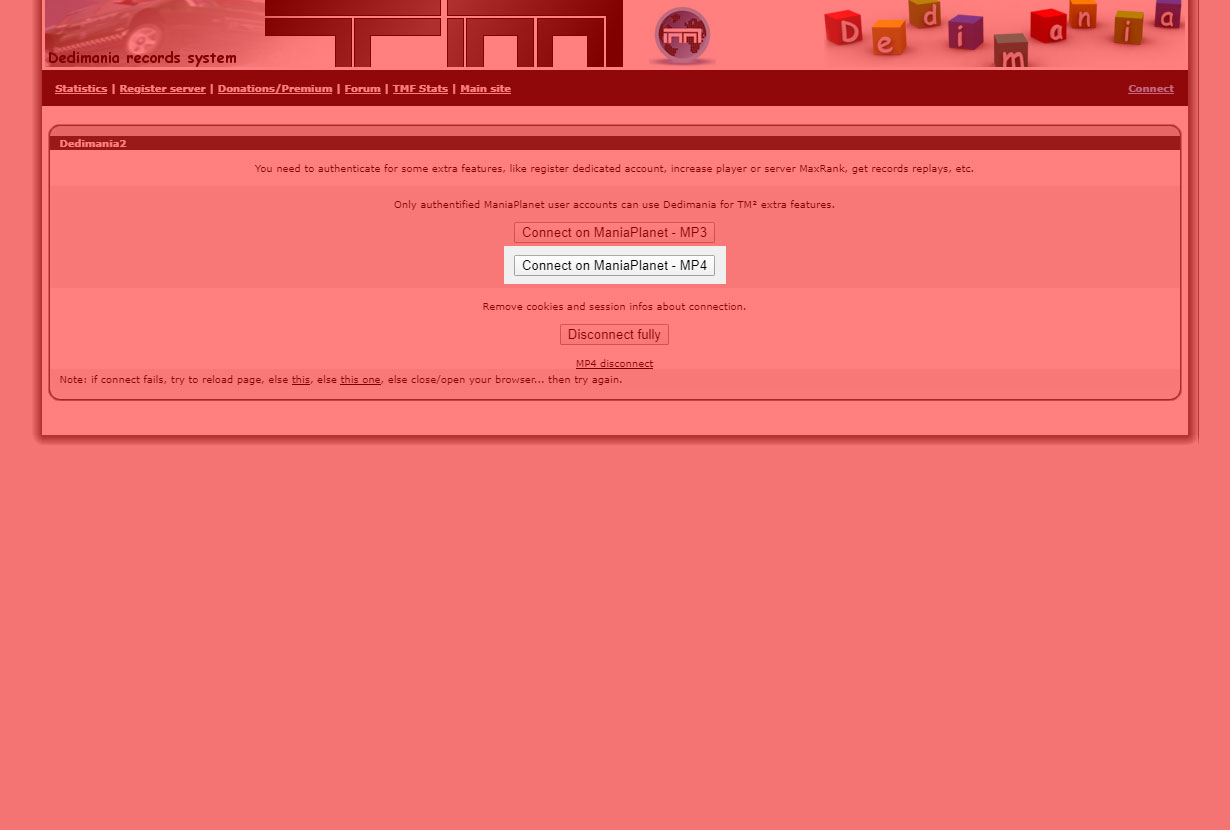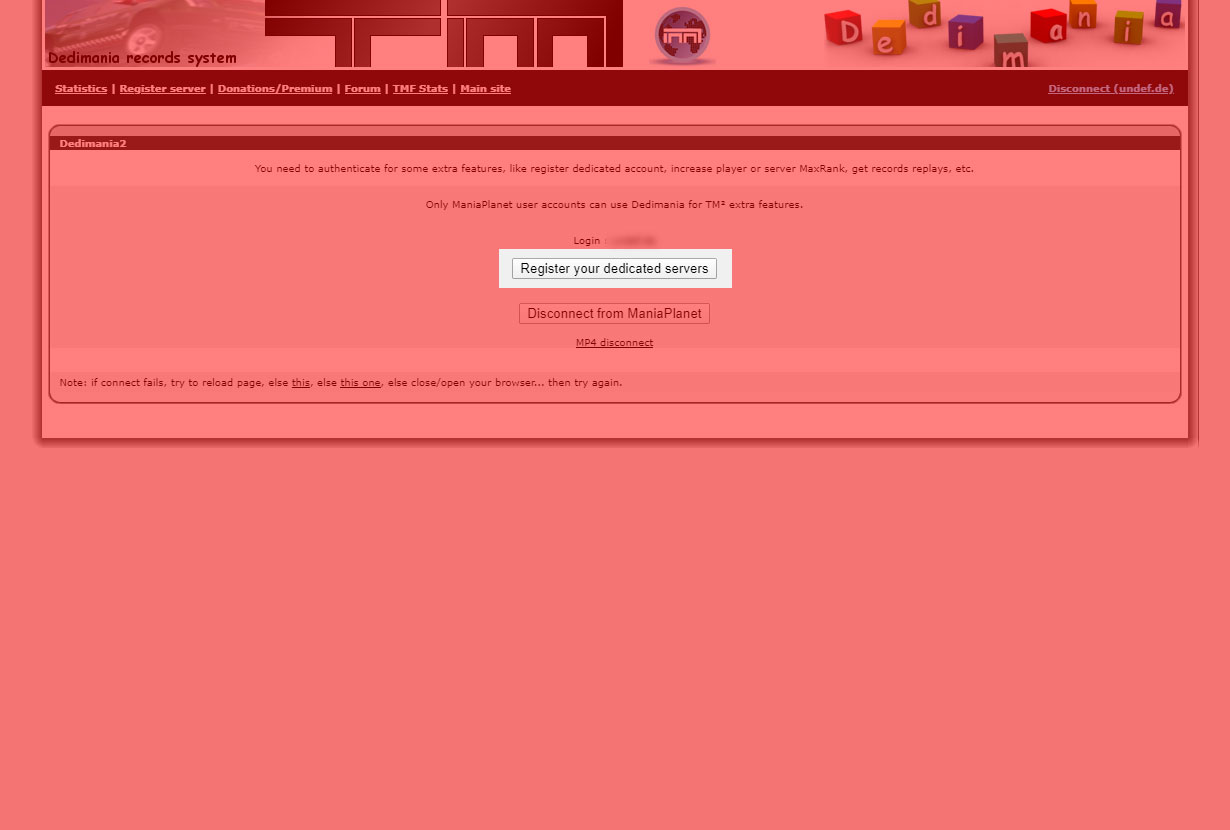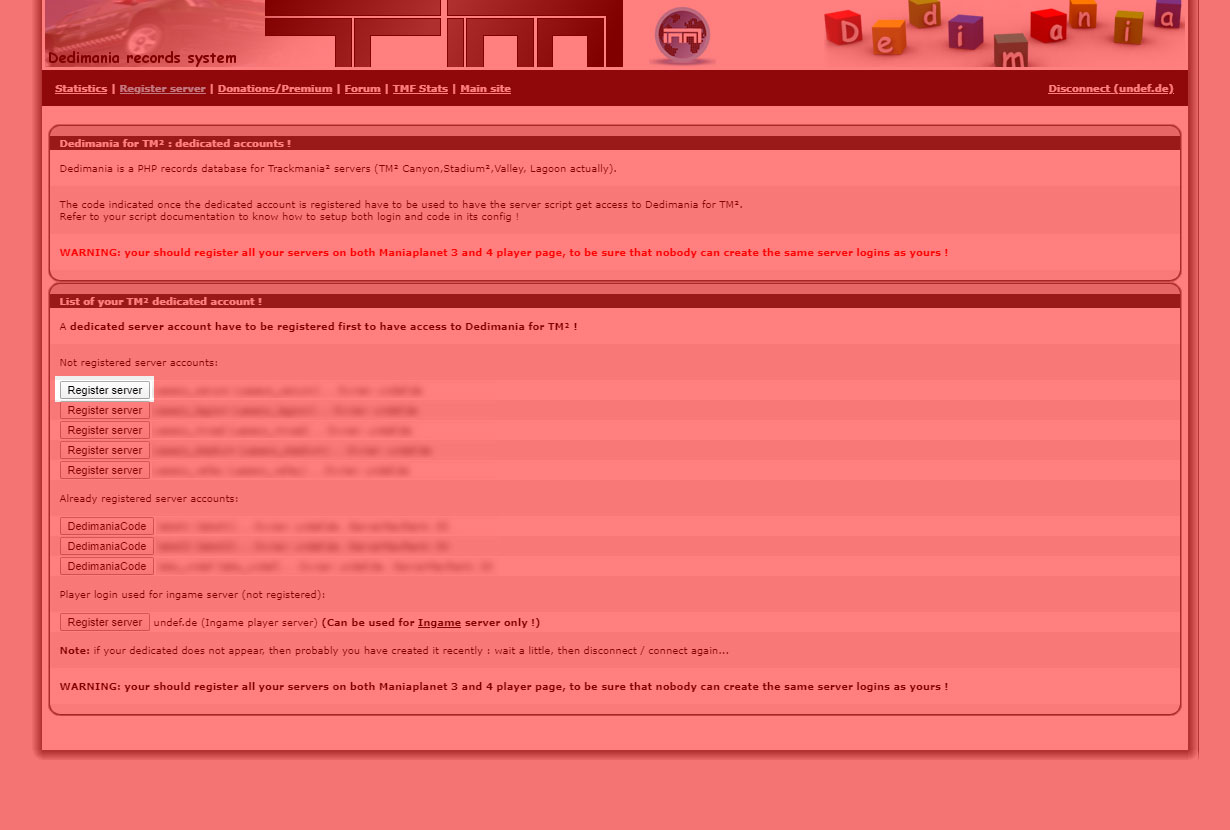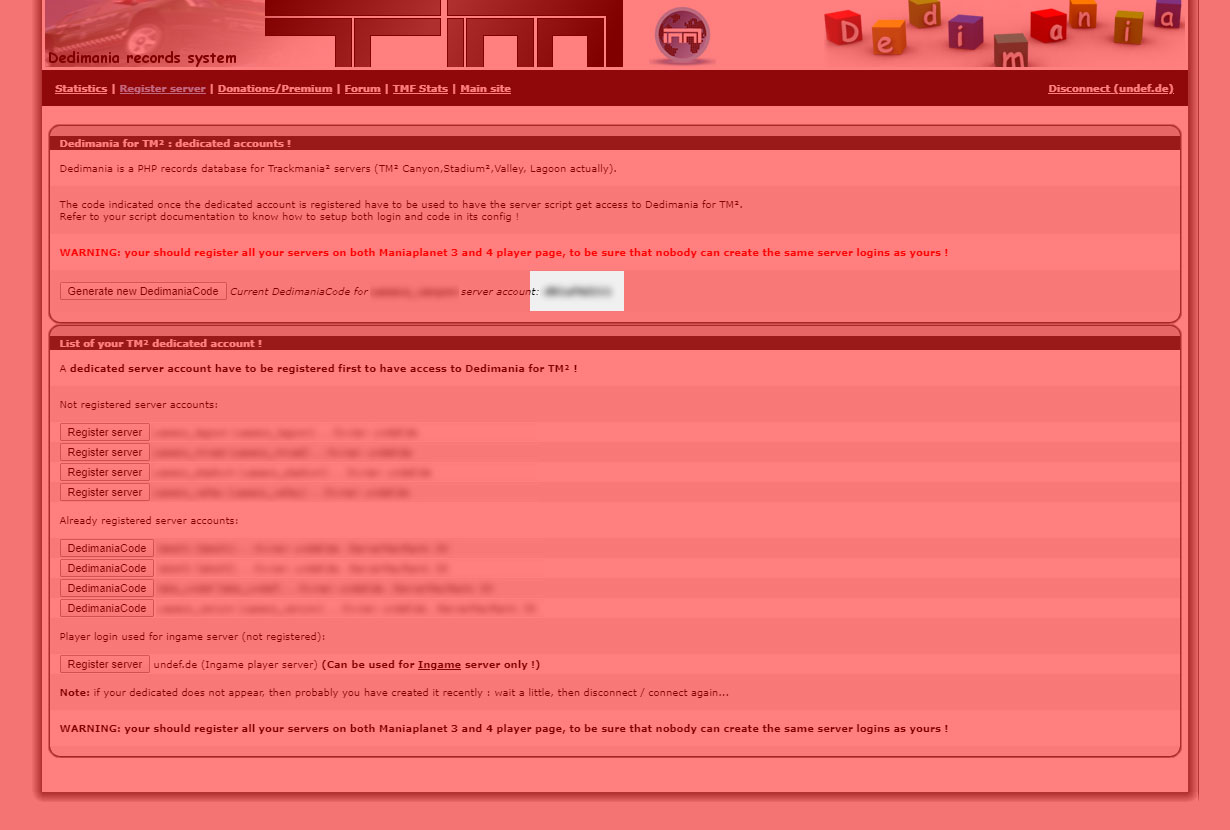Introducing
How are we doing it?
- We assume that you are working on a Windows operating system and you are extracting the ZIP- and edit the config files on it.
- We use
Trackmania Canyonas TitlePack, so you will have a running Maniaplanet Dedicated Server with theCanyonenvironment. Of course you can replaceCanyonwith e.g.Stadiumto use that TitlePack.
Tutorial
Thanks to Hoerli there is now a video tutorial in german which teaches you to how to install UASECO:
Scenarios
In this manual I present two scenarios of an typical Maniaplanet Dedicated Server installation. There are more possibilities then just these two, but i can not handle all of them. You could also use a VirtualBox on your Windows computer and the VirtualBox simulates a computer which runs Linux (e.g. Ubuntu). On that you can install the Linux variant of a Maniaplanet dedicated server.
Scenario No.1: Hosted in a data center (24/7)
You have a so called dedicated server which is running
Linux and is located inside of a data center and it is available 24/7 from the internet.
This is the default scenario for this manual.
Scenario No.2: Hosted at home
You want to install the Maniaplanet Dedicated Server on your computer which is running Windows and is located at your home.
All steps required an extra handling, files or tools are marked with @home.
UASECO has been successfully tested with
Operation System
- ArchLinux 2018.09.01 (64-bit)
- CentOS 6.x (64-bit)
- Debian 7.x (64-bit)
- FreeBSD 10.x (64-bit)
- openSUSE 12.x, 13.x (32-bit, 64-bit)
- openSUSE Leap 42.x (64-bit)
- Ubuntu Server 18.x (64-bit), 16.x (64-bit), 12.x (32-bit)
- Windows 7 (32-bit, 64-bit)
- Windows 8 (32-bit)
- Windows 10 (64-bit)
PHP
- 7.2.x
- 7.3.x
MySQL Community Edition
- 5.1.x
- 5.5.x
- 5.6.x
- 5.7.x
MariaDB
- 5.5.x
- 10.0.x
- 10.1.x
- 10.3.x
- 10.4.x
WAMP environments @home
- Uniform Server ZeroXIII 13.3.2 (no installation required)
- USBWebserver 8.6 (no installation required)
- XAMPP 1.8.3
- WampServer 2.5
- VertrigoServ 2.35
Path Structure
This documentation uses a defined path structure which looks like this:
Maniaplanet dedicated server
GameServer\
GameServer\GameData\
GameServer\Packs\
GameServer\UserData\Config\
GameServer\UserData\Maps\MatchSettings\
GameServer\UserData\Replays\GReplays\
GameServer\UserData\Replays\VReplays\UASECO server controller
uaseco\cache\
uaseco\cache\mapimages\
uaseco\cache\webrequest\
uaseco\config\
uaseco\docs\
uaseco\docs\dedicated server\
uaseco\includes\
uaseco\includes\core\
uaseco\includes\core\XmlRpc\
uaseco\includes\dedimania\
uaseco\includes\maniaexchange\
uaseco\includes\musicserver\
uaseco\includes\musicserver\getid3\
uaseco\locales\
uaseco\logs\
uaseco\newinstall\
uaseco\newinstall\config\
uaseco\newinstall\database\
uaseco\newinstall\dedicated server\
uaseco\newinstall\locales\
uaseco\plugins\Requirements
UASECO installation
To run UASECO and a Maniaplanet Dedicated Server the minimum requirements are:
PHP
PHP have to be allowed to use the function
exec()for theWebRequestclass, so make sure that thephp.inisetting atdisable_functionsexcludeexecwhich thephp-cliexecutable is using!For TLS/SSL connections you have to make sure, that you have setup the
openssl.cafileto an up-to-datecert.pem, download and install instructions coming later.
PHP/7.2.0 or newer, in where the following extensions have to be enabled:
- Optional: Exchangeable Image Information (exif)
- Required: File Transfer Protocol (ftp)
- Required: Iconv character set conversion facility (iconv)
- Required: Image Processing and GD (GD Library)
- Required: JavaScript Object Notation (json)
- Required: LibXML (libxml)
- Required: Multibyte String (mbstring)
- Required: MySQL Improved (mysqli)
- Required: SimpleXML (SimpleXML)
You can install the extension by using this command line (replace
7.2with the wanted PHP release):Debian, Ubuntu... (apt-get)
sudo apt-get install php-pear php7.2-common php7.2-mysql php7.2-curl php7.2-gd \php7.2-json php7.2-mbstring php7.2-xml php7.2-ftp php7.2-iconv php7.2-zip php7.2-devArch Linux (pacman)
pacman -S apache mariadb php php-apache php-gd
Database
You can choose between MySQL and MariaDB, UASECO supports both:
MySQL/5.1.0 or newer (5.7.x recommended), in where the following extensions have to be enabled:
- Required: InnoDB Storage Engine
MariaDB/5.5.20 or newer (10.1.x recommended), in where the following extensions have to be enabled:
- Required: XtraDB or InnoDB Storage Engine
Maniaplanet
Maniaplanet Dedicated Server version 2019-02-27_14_00 or newer, and requires:
- XML-RPC API-Version
2013-04-16or newer - ModeScript API-Version
2.5.0or newer
The Maniaplanet Dedicated Server and UASECO has to run on the same physical machine, otherwise UASECO is not able to read all map files from the Maniaplanet Dedicated Server playlist.
Recommendations
UASECO installation
These are my recommendations for a Maniaplanet Dedicated Server with UASECO and I use these software in this manual.
PHP
Operation System
- Arch Linux latest
WAMP environments @home
- Uniform Server ZeroXIII (no installation required)
Tools
- Text Editor Notepad++ (open source)
- SFTP, SCP and FTP client WinSCP (Free software)
- SSH client PuTTY (open source)
If you have already installed a text editor which can handle utf8 files correct, then you do not need Notepad++ (the included Windows Notepad can not handle it!). WinSCP is only required if you want to transfer the Maniaplanet Dedicated Server and UASECO on your dedicated server inside the data center.
Annotation
Notepad++
Make sure that the XML config files you edit are always stored UTF-8 encoded, you have to select the encoding Encode in Encoded in UTF-8 without BOM in the menu:
WinSCP
Make sure that you transfer all the files in Binary and not as Text.
Downloads
Bunch of required files
Before we are able to start the installation process, we need to download all theses files and store them onto your harddrive into a folder.
PHP
Download the actual cert.pem file from the curl project: direct link or download page.
Maniaplanet dedicated server
Download the latest release of the Maniaplanet dedicated server 2019-02-27_14_00
Maniaplanet campaings maps
Download the default campaings maps: all A-Maps from TMCanyon, TMStadium and TMValley, shadows calculated in MP4.
Maniaplanet TitlePacks
You only need to download that TitlePack which you want to use:
If you want to setup a Maniaplanet Dedicated Server on where all above TitlePacks are mixed, then you need this TitlePack too (and of course all of the above):
- Trackmania2 (NOT YET AVAILABLE BY NADEO)
UASECO
Download the release UASECO/0.9.6 2019-03-02.
Uniform Server ZeroXIII @home
Download the latest release of the Uniform Server ZeroXIII at SourceForge
Preparing
Lets starting it
Personal Data
In order to setup a Maniaplanet Dedicated Server and UASECO you need the following:
- The
PlayerLoginfrom the player - The
PlayerPasswordfrom the player - The
Validation Keyfrom the player - A valid e-mail-address
Networking
To make the foreign players able to connect to your Maniaplanet dedicated server, you have to open some ports in your firewall.
If you want to run the Maniaplanet Dedicated Server and UASECO on a computer that is located at your home, then you probably have a router over that this computer is connected to the internet. In this case you have to forward traffic at the listed ports below to the local IP of your computer on that the Maniaplanet dedicated server and UASECO are running on.
Required ports
- Server port
2350UDP and TCP incomming and outgoing traffic - P2P port
3450UDP and TCP incomming and outgoing traffic - HTTP port
80and443TCP and UDP incomming and outgoing traffic (mostly for the Maniaplanet Dedicated Server to communicate to the MasterServer) - HTTP port
8082TCP incomming and outgoing traffic (to communicate to the Dedimania servers)
Do not open the XML-RPC port 5000 to the internet, because this is only for local communication between the Maniaplanet Dedicated Server and UASECO!
If you want to have more then one Maniaplanet Dedicated Server on one computer, then you have to increase the
Server, P2P and XML-RPC port, e.g. to 2351, 3451 and 5001 and so on.
Maniaplanet dedicated server account
You have to create a server account at your Maniaplanet Account Manager, login with your PlayerLogin and PlayerPassword.
Later we need the ServerLogin and ServerPassword of that server you have created.
To be able to receive Planets by donations from players or to pay out Planets by e.g. Records-Eyepiece for the ranks 1 till 3 after each map, you have to transfer an amount of Planets from your player account to the just created Maniaplanet Dedicated Server account.
Click on Edit right from the just created Maniaplanet Dedicated Server account and then enter an amount of planets, I recommend an amount of 1000 Planets:
Dedimania registration
To be able to use the Dedimania plugin, you have to register your Maniaplanet Dedicated Server account at Dedimania to be able to read and store records from your players.
You have to authenticate you with your player login at dedimania.net
and to select Connect on ManiaPlanet - MP4 (see screenshot no. 1), after sucessfully authentication you have to click on Register your dedicated servers (see screenshot no. 2).
On that page you will see all your dedicated servers you have registered in the player page at www.maniaplanet.com (see screenshot no. 3), click on the button
Register server at that dedicated server you want to create the dedimania code to.
After that copy your dedimania code, you will need this later at the UASECO installation (see screenshot no. 4).
Create folder @home
Please create a folder on your harddrive, in this manual we use C:\ManiaplanetServer\. In these folder
we will install the Maniaplanet Dedicated Server , UASECO and the Uniform Server ZeroXIII
- Create a subfolder in
C:\ManiaplanetServer\with the nameGameServer, then a pathC:\ManiaplanetServer\GameServer\should exists now. - Create a subfolder in
C:\ManiaplanetServer\with the nameuaseco, then a pathC:\ManiaplanetServer\uaseco\should exists now.
Extract Uniform Server ZeroXIII @home
- Create a subfolder in
C:\ManiaplanetServer\with the nameUniformServerZeroXIII, then a pathC:\ManiaplanetServer\UniformServerZeroXIII\should exists now. - Execute the downloaded Uniform Server ZeroXIII file, e.g.
13_3_2_ZeroXIII.exeand extract the files into the folderC:\ManiaplanetServer\UniformServerZeroXIII\.
Setup Windows Command Prompt @home
To be able to see all of the output and read the most of the UTF-8 encoded Nicknames and Mapnames, you can setup the Windows Command Prompt. For a fully detailed manual and with screenshots visit https://www.isunshare.com/windows-8/change-font-font-size-and-layout-in-cmd.html
Prefered changes for an 1920 x 1080 px resolution:
- Change the font size to
14or lower - Change the font to
Consolas - Change the window size to width
220and height60
PHP
Setup PHP
Edit php.ini
PHP normally use different ini-files for the API (e.g. CLI, Apache...), so you have to find which php.ini your php-cli is using.
You can simply find it by using the command php -r 'echo php_ini_loaded_file();' in a console, that could output something like this: /etc/php/7.2.0/php-cli.ini.
- Open
/etc/php/7.2.0/php-cli.iniand search foropenssl.cafile, if it is not found then addopenssl.cafile=/etc/php/7.2.0/cert.pemto it, or does it not contain any value, then change it toopenssl.cafile=/etc/php/7.2.0/cert.pem. - Move the downloaded
cert.pemto/etc/php/7.2.0/cert.pem.
You have to replace
/etc/php/7.2.0/with the result of the command.
Edit C:\ManiaplanetServer\UniformServerZeroXIII\core\php72\php-cli.ini @home
- Remove the beginning
;from the following entries (if not already):- extension=php_ftp.dll
- extension=php_exif.dll
- extension=php_mysqli.dll
- extension=php_openssl.dll
- extension=php_gd2.dll
- extension=php_mbstring.dll
If an entry from the above list is missing, please add them.
- Add
openssl.cafile=C:\ManiaplanetServer\UniformServerZeroXIII\core\php72\cert.pemto it. - Move the downloaded
cert.pemtoC:\ManiaplanetServer\UniformServerZeroXIII\core\php72\cert.pem.
Dedicated Server
Installing the Maniaplanet Dedicated Server
reaby wrote a very detailed and good documentation on how to install the Maniaplanet dedicated server, which can be found at the official Maniaplanet forum. So if you get stuck somewhere in here, you can try to look for a solution there (and please let me know where you got stuck).
Extract the Maniaplanet Dedicated Server
Extract the file ManiaplanetServer_2019-02-27.zip into the folder C:\ManiaplanetServer\GameServer\.
Extract the file 2018-07-14_UserData.zip into the folder C:\ManiaplanetServer\GameServer\.
Contents of C:\ManiaplanetServer\GameServer\
GameData\
Packs\
RemoteControlExamples\
UserData\
ListCallbacks_2011-08-01.html
ListCallbacks_2011-10-06.html
ListCallbacks_2012-06-19.html
ListCallbacks_2013-04-16.html
ManiaPlanetServer
ManiaPlanetServer.exe
RunSrvSM.bat
RunSrvSM.sh
RunSrvTM.bat
RunSrvTM.shSetup MatchSettings
You have to setup the Maniaplanet Dedicated Server to run in the <game_mode> "Script" and <script_name> to TimeAttack.Script.txt,
also you have to declare which <title> the Maniaplanet Dedicated Server should use.
Copy C:\ManiaplanetServer\GameServer\UserData\Maps\MatchSettings\TMCanyonA.txt to C:\ManiaplanetServer\GameServer\UserData\Maps\MatchSettings\maplist_canyon.txt.
Edit C:\ManiaplanetServer\GameServer\UserData\Maps\MatchSettings\maplist_canyon.txt with Notepad++:
<?xml version="1.0" encoding="utf-8" ?>
<playlist>
<gameinfos>
<game_mode>0</game_mode>
<script_name>TimeAttack.Script.txt</script_name>
<title>TMCanyon@nadeo</title>
</gameinfos>
</playlist>The above example is shorter and only the required tags that need to be changed or added are shown.
Setup dedicated config
Copy C:\ManiaplanetServer\GameServer\UserData\UserData\Config\dedicated_cfg.default.txt to C:\ManiaplanetServer\GameServer\UserData\Config\dedicated_canyon.txt.
Edit C:\ManiaplanetServer\GameServer\UserData\Config\dedicated_canyon.txt:
<dedicated>
<authorization_levels>
<level>
<name>SuperAdmin</name>
<password>YOUR_SUPERADMIN_PASSWORD</password>
</level>
<level>
<name>Admin</name>
<password>YOUR_ADMIN_PASSWORD</password>
</level>
<level>
<name>User</name>
<password>YOUR_USER_PASSWORD</password>
</level>
</authorization_levels>
<masterserver_account>
<login>YOUR_SERVER_LOGIN</login>
<password>YOUR_SERVER_PASSWORD</password>
<validation_key>YOUR_VALIDATION_KEY</validation_key>
</masterserver_account>
<server_options>
<name>YOUR_SERVER_NAME</name>
</server_options>
<system_config>
<connection_uploadrate>8000</connection_uploadrate>
<connection_downloadrate>8000</connection_downloadrate>
<server_port>2350</server_port>
<server_p2p_port>3450</server_p2p_port>
<xmlrpc_port>5001</xmlrpc_port>
<title>TMCanyon@nadeo</title>
<disable_coherence_checks>true</disable_coherence_checks>
</system_config>
</dedicated>The above example is shorter and only the required tags that need to be changed or added are shown. For a detailed description of each tag visit the official documentation.
- Replace
YOUR_SUPERADMIN_PASSWORDwith a secure password for maximum security, do not re-use this! - Replace
YOUR_ADMIN_PASSWORDwith a secure password for maximum security, do not re-use this! - Replace
YOUR_USER_PASSWORDwith a secure password for maximum security, do not re-use this and do not use your password from your player login here! - Replace
YOUR_SERVER_LOGINwith your setup at the PlayerPage. - Replace
YOUR_SERVER_PASSWORDwith your setup at the PlayerPage. - Replace
YOUR_VALIDATION_KEYwith your validation key you have received by mail after your Player account registration (usually five characters long). - Replace
YOUR_SERVER_NAMEwith a name that describes your server, you can use formating codes and Crazy Nicknames to make your server unique. This name will be shown in the in-game serverlist. - You should setup
<connection_uploadrate>and<connection_downloadrate>to the values the internet connection can handle (Kbits per second). - The
<title>has to be in sync with the settings fromC:\ManiaplanetServer\GameServer\UserData\Maps\MatchSettings\maplist_canyon.txt. - You should
<disable_coherence_checks>set totrueto prevent players to be kicked and banned from the Maniaplanet Dedicated Server when the connection of the player is very slow.
I changed
<system_config><xmlrpc_port>from5000to5001, because the game client reserves it for ingame lan server, so if you start the game client before the dedicated server, you get an error likenot in script mode.
Setup startup file
I prefer to have a simple filename for the startup file for the Maniaplanet Dedicated Server, so I use the ServerLogin as part of the filename.
With this you can see easily which Maniaplanet Dedicated Server it is.
Replace
YOUR_SERVER_LOGINwith the<masterserver_account><login>fromC:\ManiaplanetServer\GameServer\UserData\Config\dedicated_canyon.txt.
Linux
Copy C:\ManiaplanetServer\GameServer\RunSrvTM.sh to C:\ManiaplanetServer\GameServer\run_tm_YOUR_SERVER_LOGIN.sh
Edit C:\ManiaplanetServer\GameServer\run_tm_YOUR_SERVER_LOGIN.sh:
#!/bin/sh
./ManiaPlanetServer /title=TMCanyon@nadeo /game_settings=MatchSettings/maplist_canyon.txt /dedicated_cfg=dedicated_canyon.txtWindows @home
Copy C:\ManiaplanetServer\GameServer\RunSrvTM.bat to C:\ManiaplanetServer\GameServer\run_tm_YOUR_SERVER_LOGIN.bat
Edit C:\ManiaplanetServer\GameServer\run_tm_YOUR_SERVER_LOGIN.bat:
ManiaPlanetServer.exe /title=TMCanyon@nadeo /game_settings=MatchSettings/maplist_canyon.txt /dedicated_cfg=dedicated_canyon.txtSee the complete command line options and the official TitleIDs from the Maniaplanet Dedicated Server for more details.
- The parameter
/titlehas to be the same as in theC:\ManiaplanetServer\GameServer\UserData\Maps\MatchSettings\maplist_canyon.txtandC:\ManiaplanetServer\GameServer\UserData\Config\dedicated_canyon.txt, so it isTMCanyon@nadeo. - The parameter
/game_settingshas to be the MatchSettings file relative fromC:\ManiaplanetServer\GameServer\UserData\Maps\, so it is justMatchSettings\maplist_canyon.txt. - The parameter
/dedicated_cfghas to be the filenameC:\ManiaplanetServer\GameServer\UserData\Config\dedicated_canyon.txt, without the pathC:\ManiaplanetServer\GameServer\UserData\Config\, so it is then justdedicated_canyon.txt.
Cleanup
To save space on the drive (and to not transfer unnecessary you can remove the following files and folders from C:\ManiaplanetServer\GameServer\:
RemoteControlExamples\
ListCallbacks_2011-08-01.html
ListCallbacks_2011-10-06.html
ListCallbacks_2012-06-19.html
ListCallbacks_2013-04-16.html
RunSrvSM.bat
RunSrvSM.shLinux
Delete the ManiaPlanetServer.exe and RunSrvTM.bat files too.
Windows @home
Delete the ManiaPlanetServer and RunSrvTM.sh files too.
UASECO
Installing the UASECO server controller
In this part of this documentation we install the server controller USAECO, this will store the informations for Records, Players, Maps and so on, and let you control several things at the dedicated Server.
Extract UASECO server controller
Extract the file UASECO-0.9.6-2019-03-02.zip into the folder C:\ManiaplanetServer\uaseco\.
Contents of C:\ManiaplanetServer\uaseco\
uaseco\cache\
uaseco\config\
uaseco\docs\
uaseco\includes\
uaseco\locales\
uaseco\logs\
uaseco\newinstall\
uaseco\plugins\
uaseco.phpSetup the Database
You have to create a database in MySQL or MariaDB in where UASECO can store informations, settings, records and so on. You can use phpMyAdmin for this, or connect directly to the MySQL console.
Connect to the MySQL console
mysql --user='root' -pYou will be asked for the password of root, after successfully authentication, create an new database.
Create an new database for UASECO:
CREATE DATABASE `uaseco` DEFAULT CHARACTER SET 'utf8mb4' DEFAULT COLLATE 'utf8mb4_unicode_ci';You can use an other name as uaseco for that database, but in this documentation I will use this name.
After that you have to create a seperate user and grant this user all rights to the uaseco database:
Create an new User
CREATE USER 'MYSQL_USER'@'localhost';
SET PASSWORD FOR 'MYSQL_USER'@'MYSQL_HOST' = password('MYSQL_PASSWORD');
GRANT ALL PRIVILEGES ON `uaseco`.* TO 'MYSQL_USER'@'localhost' WITH GRANT OPTION;- Replace
MYSQL_USERwith the mysql user you have created or you got from your provider. - Replace
MYSQL_HOSTwith the hostname on which your MySQL or MariaDB server is running on, normally it islocalhost. - Replace
MYSQL_PASSWORDwith a secure password.
Setup the database tables
Setting up the database tables in MySQL is done automatically the first time UASECO runs, so here is no need to setup it manually.
Convert a database from XAseco2
If you are switching from XAseco2 to UASECO, then you can use your current database to keep all records of the players. In the last section Starting you will find a manual to convert your database.
Setup UASECO
Now you have to setup several files in the config folder, to make UASECO able to connect to the database and to the Maniaplanet Dedicated Server,
and to welcome your players on your server.
The below action is only for an new installation, if you want to upgrade your UASECO installation, please visit the Upgrade Guide!
- Move all files from
C:\ManiaplanetServer\uaseco\newinstall\config\into the folderC:\ManiaplanetServer\uaseco\config\ - Move all files from
C:\ManiaplanetServer\uaseco\newinstall\locales\into the folderC:\ManiaplanetServer\uaseco\locales\ - Move
C:\ManiaplanetServer\uaseco\newinstall\uaseco.sh\into the folderC:\ManiaplanetServer\uaseco\ - Move
C:\ManiaplanetServer\uaseco\newinstall\webrequest.sh\into the folderC:\ManiaplanetServer\uaseco\ - Move
C:\ManiaplanetServer\uaseco\newinstall\uaseco.bat\into the folderC:\ManiaplanetServer\uaseco\(@home) - Move
C:\ManiaplanetServer\uaseco\newinstall\webrequest.bat\into the folderC:\ManiaplanetServer\uaseco\(@home)
If the folder C:\ManiaplanetServer\uaseco\newinstall\dedicated-server\ does contain a folder which name matches the release date of the Maniaplanet Dedicated Server then
you have to copy all the files:
- Copy the contents of
C:\ManiaplanetServer\uaseco\newinstall\dedicated-server\RELEASE_DATEinto the folderC:\ManiaplanetServer\GameServer\UserData\Scripts\and override all the files.
Replace
RELEASE_DATEwith the release date of the Maniaplanet Dedicated Server.
Edit config\UASECO.xml
<dedicated_server>
<login>SuperAdmin</login>
<password>YOUR_SUPERADMIN_PASSWORD</password>
<ip>127.0.0.1</ip>
<port>YOUR_DEDICATED_PORT</port>
<timeout>180</timeout>
</dedicated_server>
<masteradmins>
<tmlogin>YOUR_PLAYER_LOGIN</tmlogin>
</masteradmins>
<dbms>
<host>DATABASE_HOST</host>
<login>DATABASE_LOGIN</login>
<password>DATABASE_PASSWORD</password>
<database>DATABASE_NAME</database>
<table_prefix>uaseco_</table_prefix>
</dbms>
<dedicated_installation>PATH_TO_DEDICATED_SERVER</dedicated_installation>
<admin_contact>YOUR_MAIL_ADRESS</admin_contact>
<mapimages_path>MAP_IMAGES_PATH</mapimages_path>- Replace
YOUR_DEDICATED_PORTwith your setup fromUserData\Config\dedicated_canyon.txtat<system_config><xmlrpc_port>. - Replace
YOUR_SUPERADMIN_PASSWORDwith your setup fromUserData\Config\dedicated_canyon.txtat<authorization_levels><level><password>from theSuperAdmin. - Replace
YOUR_PLAYER_LOGINwith your player login. You can add more then one MasterAdmins if you want, just duplicate this line. - Replace
DATABASE_LOGINwith the mysql user for the databaseuasecoyou created above. - Replace
DATABASE_PASSWORDthis with the mysql password for the databaseuasecoyou have set above. - Replace
DATABASE_NAMEthis with the mysql you set above (e.g.uaseco). - Replace
PATH_TO_DEDICATED_SERVERthis with the full path in where the fileManiaPlanetServeris located after you have uploaded it to your dedicated server. For@homethe path isC:\ManiaplanetServer\GameServer\. - Replace
YOUR_MAIL_ADRESSwith a working mail address. - Replace
MAP_IMAGES_PATHwith an full path in where the images of the maps will be stored. Make sure yourHTTP Webserverhandles this folder.
Edit config\dedimania.xml
<masterserver_account>
<login>YOUR_DEDIMANIA_LOGIN</login>
<dedimaniacode>YOUR_DEDIMANIA_CODE</dedimaniacode>
</masterserver_account>- Replace
YOUR_SERVER_LOGINwith theServerLogin. - Replace
YOUR_DEDIMANIA_CODEwith code you have created at Dedimania at the server registration.
Edit config\mania_karma.xml
<nation>YOUR_NATION</nation>- Replace
YOUR_NATIONthis with a ISO 3166 ALPHA-3 string which represents your nation, see a full list at WikiPedia at the row Alpha-3.
Edit config\records_eyepiece.xml
<features>
<maplist>
<mapimages>
<access_url>YOUR_MAP_IMAGES_FOLDER_URL</access_url>
</mapimages>
</maplist>
</features>- Replace
YOUR_MAP_IMAGES_FOLDER_URLwith the full URL of the<mapimages_path>folder, e.g.http://example.com/mapimages/(you have setup this folder inconfig/UASECO.XMLat<mapimages_path>).
These are the minimal settings, you can change more later, but lets have a running system first!
Edit newinstall\uaseco.sh and newinstall\webrequest.sh
- Replace
cd /home/tm2/uasecowith the real path on your server.
Edit newinstall\uaseco.bat and newinstall\webrequest.bat (@home)
- Replace
C:\Programme\Apache2\Php5withC:\ManiaplanetServer\UniformServerZeroXIII\core\php71.
Upload
Transfer the files
Upload files
Transfer all files and folders from C:\ManiaplanetServer\ into a folder by FTP or SCP to your dedicated server, e.g. /home/YOUR_USER/
Replace
YOUR_USERwith the correct user of your system.
Change rights
After uploading you have to change some rights, login by SSH on your dedicated server:
cd /home/YOUR_USER/
chmod 0700 GameServer/ManiaPlanetServer
chmod 0700 GameServer/run_tm_YOUR_SERVER_LOGIN.sh
chmod 0755 GameServer/UserData/Replays/GReplays/
chmod 0755 GameServer/UserData/Replays/VReplays/
chmod 0700 uaseco/uaseco.sh
chmod 0700 uaseco/webrequest.shReplace
YOUR_USERwith the correct user of your system andYOUR_SERVER_LOGINwith theServerLoginyou have created at the setup of the Maniaplanet Dedicated Server.
Starting
Lets go into the hot phase
Connect to your dedicated server by SSH.
Convert an existing XAseco2 database
If you have a XAseco2 database and want to use them, you have to convert it into the UASECO database structure. For this just use the included converter:
cd /home/YOUR_USER/uaseco/
php -d max_execution_time=0 -d memory_limit=-1 newinstall/database/convert-xaseco2-to-uaseco.phpReplace
YOUR_USERwith the correct user of your system. You have to setup theconfig\UASECO.xmlfirst, because the settings for the database will be read from this file!
Start the Maniaplanet Dedicated Server
cd /home/YOUR_USER/GameServer/
./run_tm_YOUR_SERVER_LOGIN.sh@home
cd C:\ManiaplanetServer\GameServer\
.\run_tm_YOUR_SERVER_LOGIN.batStart UASECO server controller
cd /home/YOUR_USER/uaseco/
./webrequest.sh
./uaseco.sh@home
cd C:\ManiaplanetServer\uaseco\
.\webrequest.bat
.\uaseco.batThis is a private enthusiast Website. Maniaplanet, Trackmania, Shootmania, Nadeo are trademarks of Ubisoft Entertainment.
Windows is a registered trademark of Microsoft Corporation.